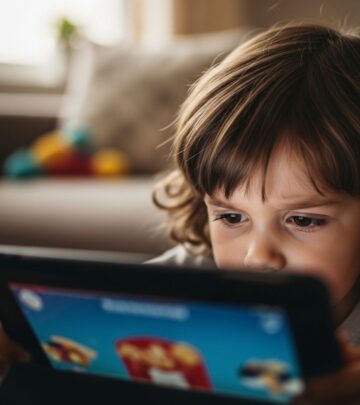Phone Accessibility Settings for Digital Boundaries: Tools, Strategies & Best Practices
Regain attention and boost well-being by customizing how your device interacts with you.
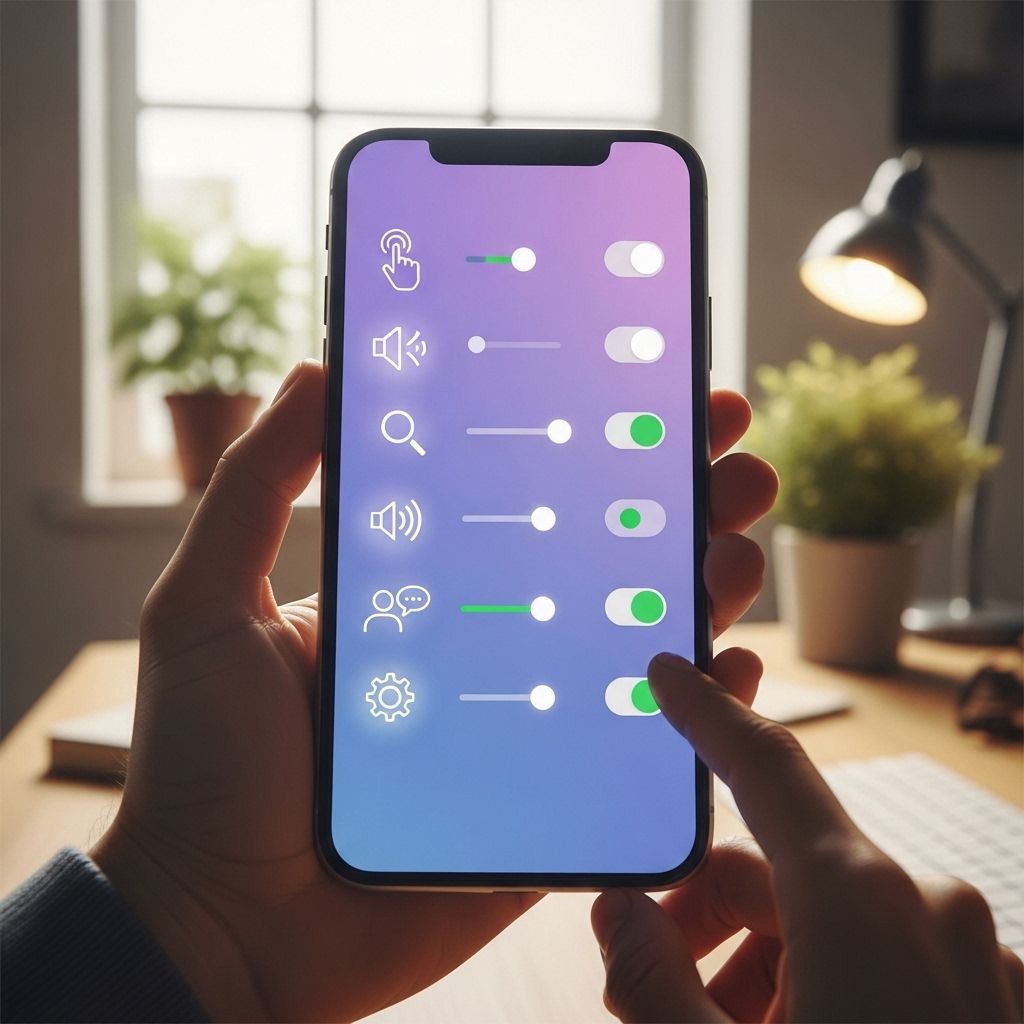
Smartphones are powerful, ubiquitous, and integral to modern life. Yet, their very versatility often blurs the lines between our professional, personal, and private spheres. Establishing digital boundaries—using intentional phone accessibility settings—can promote healthier relationships with technology and enhance mental wellbeing.
Table of Contents
- Introduction: Why Digital Boundaries Matter
- Overview: Accessibility Features for Boundary Setting
- Notification Management
- Screen Time and App Limits
- Focus, Do Not Disturb, and Downtime Modes
- Physical & Behavioral Boundaries
- Parental Controls & Family Digital Boundaries
- Productivity, Wellbeing, and Digital Detox Strategies
- Overcoming Common Challenges & Pushback
- Practical Tips: Getting Started with Digital Boundaries
- Frequently Asked Questions
Introduction: Why Digital Boundaries Matter
Constant connectivity—due to emails, messages, social media, and notifications—can leave us overwhelmed, distracted, and burnt out. Digital boundaries refer to the conscious limits we set on our digital device usage to create space for rest, focus, and meaningful interactions. Healthy boundaries:
- Promote mental wellness and reduce anxiety
- Protect work-life balance
- Preserve privacy and downtime
- Encourage intentional and mindful technology use
Accessibility features and phone settings play a vital role in creating practical digital boundaries for users of all needs and lifestyles.
Overview: Accessibility Features for Boundary Setting
Most modern smartphones—both Apple (iOS) and Android—come with robust accessibility and digital wellbeing features. These settings are designed not only for users with disabilities but also for anyone seeking greater control and intentionality over their device usage.
- Notification controls: Manage interruptions and stay focused
- Screen time/app limits: Restrict how much time you (or your family) spend on certain apps
- Focus/Do Not Disturb modes: Schedule uninterrupted time for deep work or rest
- App restrictions and parental controls: Tailor device use for children and vulnerable users
- Physical access controls: Reduce impulsive device use (e.g., device placement, lock modes)
By combining these settings with behavioral adjustments, you can sculpt a digital environment that supports your priorities and wellbeing .
Notification Management
Notifications are designed to grasp our immediate attention. However, when unmanaged, they can induce stress, anxiety, and perpetual distraction. Smart notification management is a cornerstone of digital boundaries:
Types of Notification Controls
- Global silent or vibration modes: Mute your phone or switch to vibration to reduce interruptions.
- Selective app notification control: Turn off non-essential app notifications (e.g., social media, news alerts) and keep only mission-critical ones (e.g., calendar reminders, family texts).
- Scheduled notification summaries: Some devices allow you to group non-urgent notifications and deliver them on a schedule instead of in real time.
How to Adjust Notification Settings
- On iOS: Go to Settings → Notifications. Customize for each app. Use Scheduled Summary to group notifications.
- On Android: Go to Settings → Apps & Notifications. Adjust or turn off notifications app-by-app.
Disabling or limiting notifications directly correlates with lower anxiety and more purposeful phone use.
Screen Time and App Limits
Screen time and app limit settings are native tools on most smartphones that encourage balanced device use:
- iOS Screen Time: Track total device usage and set daily time limits for specific apps or categories (e.g., social media, games).
- Android Digital Wellbeing: See daily device/app usage dashboards and set app timers to restrict access after a preset limit is reached.
Benefits of Screen Time Controls
- Highlight usage patterns and identify areas to cut back
- Empower you to set intentional tech-free periods
- Encourage mindful use through reminders and app lockouts when limits are exceeded
The simple act of monitoring your screen time can spark important behavioral changes and facilitate stronger digital boundaries.
Focus, Do Not Disturb, and Downtime Modes
Creating uninterrupted time blocks is essential for focus and relaxation. Modern phones offer advanced “Do Not Disturb” and “Focus” modes:
- Do Not Disturb (DND): Silences all or selected calls and notifications. Customizable for certain periods (e.g., meetings, sleep).
- Focus Modes: iOS’s customizable modes (Work, Sleep, Personal, etc.) can allow calls from specified contacts and block distracting apps during different routines.
- Downtime: Schedule blocks (e.g., daily from 8 p.m. to 7 a.m.) when only essential apps and features are available.
How to Use Focus and DND Modes
- Choose which people or apps can bypass DND/Focus (e.g., family in emergencies).
- Create multiple Focus presets for different daily routines (work, leisure, night).
- Automate DND/Focus via schedules or triggers (location, app, or time).
Employing these tools restores control over your attention and helps carve out protected personal time .
Physical & Behavioral Boundaries
While digital settings are crucial, physical and behavioral strategies anchor boundaries in your daily life:
- Leave your phone in another room: This eliminates the urge to check it out of habit when you’re focusing, relaxing, or socializing.
- Designate phone-free zones: Spaces like the bedroom, dining table, or work meetings can be established as device-free to foster presence and connection.
- Don’t keep your phone on you 24/7: The simple act of not carrying your phone everywhere (or setting it to airplane mode temporarily) can be a radical reset for your habits.
Combining physical and digital boundaries maximizes effectiveness and helps you reclaim time and attention for what matters most.
Parental Controls & Family Digital Boundaries
For families, establishing collective digital boundaries can be transformative. Parental control settings now let caregivers tailor device access for children and teens:
- Content filters: Restrict age-inappropriate content on web and apps.
- App and device time limits: Set daily or weekly quotas for certain apps, games, or overall device use.
- Remote monitoring: Review and adjust your child’s boundaries from your own device.
- Communication limits: Control who can contact your child and during which periods (e.g., school hours).
Family digital boundaries instill healthy habits and help children develop independence and digital resilience .
Best Practices for Family Digital Boundaries
- Collaborate with empathy: Involve children in conversations about boundaries, and listen to their perspective even if decisions remain firm.
- Model the behavior: Children learn from adults’ relationship with technology. Demonstrate mindful and balanced phone use yourself.
- Use tech as a tool, not a distraction: Guide children to explore creative, educational, or social uses over passive scrolling.
Productivity, Wellbeing, and Digital Detox Strategies
For many, the ultimate goal of digital boundaries is improved productivity and mental wellbeing. Consider layered strategies such as:
- Scheduling tech-free blocks: Set daily or weekly non-device periods for focused work, reading, or relaxation.
- Take back your morning: Avoid your phone for the first hour after waking up to start the day with intention, not distraction.
- Pre-bed downtime: Stop screen use at least an hour before bedtime to improve sleep and reduce late-night anxiety.
- Use reminders and prompts: Set physical notes or digital prompts to reinforce your boundaries throughout the day.
Periodic digital detoxes—from a few hours to a full weekend—can help reset habits and reveal how phone use impacts your mood and attention.
Overcoming Common Challenges & Pushback
Establishing boundaries often means confronting pushback—from ourselves, family, or colleagues. Common challenges include:
- Fear of missing out (FOMO): Worry about missing urgent news or being left out socially
- Peer and workplace expectations: Pressure to respond instantly to work, friends, or family
- Temptations to override limits: Habitual override of self-imposed app or time limits
- Lack of accountability: Difficulty maintaining boundaries without support or feedback
Solutions include:
- Clearly communicating your boundaries to others. You don’t need to justify, but setting expectations can help reduce friction.
- Defaulting to more restrictive settings and loosening them only when necessary.
- Relying on accountability partners—family, coworkers, or friends who respect your boundaries.
- Using supportive apps to reinforce your chosen boundaries or provide nudges and reminders.
Practical Tips: Getting Started with Digital Boundaries
- Review current accessibility features on your device and experiment with DND, screen time, and notification settings.
- Gradually increase the strictness of your boundaries rather than making sudden, sweeping changes.
- Track your progress weekly to celebrate successes and troubleshoot obstacles.
- Consider deleting or offloading apps that undermine your boundaries or induce stress.
- Communicate your new practices to colleagues, family, and friends for mutual understanding.
Frequently Asked Questions (FAQs)
Q: Are accessibility settings just for people with disabilities?
No, accessibility features are for everyone seeking better control, comfort, and intentional technology use. While many features aid those with disabilities, tools like notification management and screen time controls benefit all users.
Q: What’s the most effective boundary for reducing stress?
Turning off non-essential notifications and using Do Not Disturb consistently are among the most effective steps for reducing technology-induced stress and anxiety.
Q: How do I avoid feeling left out or missing emergencies?
Customize Focus or DND settings to allow calls or messages from key contacts (e.g., family, close friends, or work emergencies) so you don’t miss critical alerts while blocking less urgent disturbances.
Q: How can I help my children accept digital boundaries?
Involve them in the decision-making process, acknowledge their feelings, and explain the reasons behind your limits. Use parental controls to enable appropriate access and encourage alternative activities.
Q: Are there apps that can support my boundary-setting?
Yes. Many third-party and built-in apps can reinforce boundaries, such as OffScreen, OneSec, or your phone’s native Screen Time/Digital Wellbeing features.
Summary Table: Key Accessibility Tools for Digital Boundaries
| Feature | Purpose | Implementation |
|---|---|---|
| Notification Management | Reduce distractions | Limit app notifications, use grouped/scheduled delivery |
| Screen Time/App Limits | Monitor and restrict phone/app usage | Set daily limits per app or category |
| Focus/Do Not Disturb | Protect focus and rest periods | Customize profiles and schedules, allow urgent contacts |
| Device-Free Zones | Encourage presence and social connection | Physically separate devices (rooms, containers) |
| Parental Controls | Guide safe, balanced use for children | Block apps, set schedules, and manage contacts remotely |
Phone accessibility settings are indispensable tools for building reliable digital boundaries in today’s hyperconnected world. By leveraging these features alongside conscious daily habits, you can reclaim your attention, restore balance, and foster a more mindful relationship with your devices.
References
- https://www.totalwellnesssg.com/post/setting-boundaries-in-a-digital-age
- https://www.verizon.com/about/parenting/parenting-tips-digital-boundaries
- https://www.daintydressdiaries.com/2020/12/digital-boundaries-why-they-are-so-important.html
- https://www.psychologytoday.com/us/blog/anxiety-in-high-achievers/202509/how-to-set-boundaries-with-your-smartphone
- https://www.laureltherapy.net/blog/phone-boundaries-for-mental-health
- https://www.weber.edu/academicpeercoaching/blog/digital-boundaries.html
- https://builtin.com/articles/technology-set-boundaries
- https://www.digitalparentingcoach.com/blog/setting-digital-boundaries-for-children
- https://mindhues.com/how-to-set-healthy-boundaries-with-technology-tips-for-teens/
Read full bio of Sneha Tete