Slack Incoming Webhooks: Comprehensive Integration Guide
Unlock seamless app-to-Slack messaging with incoming webhooks—setup, permissions, usage, best practices, and more.
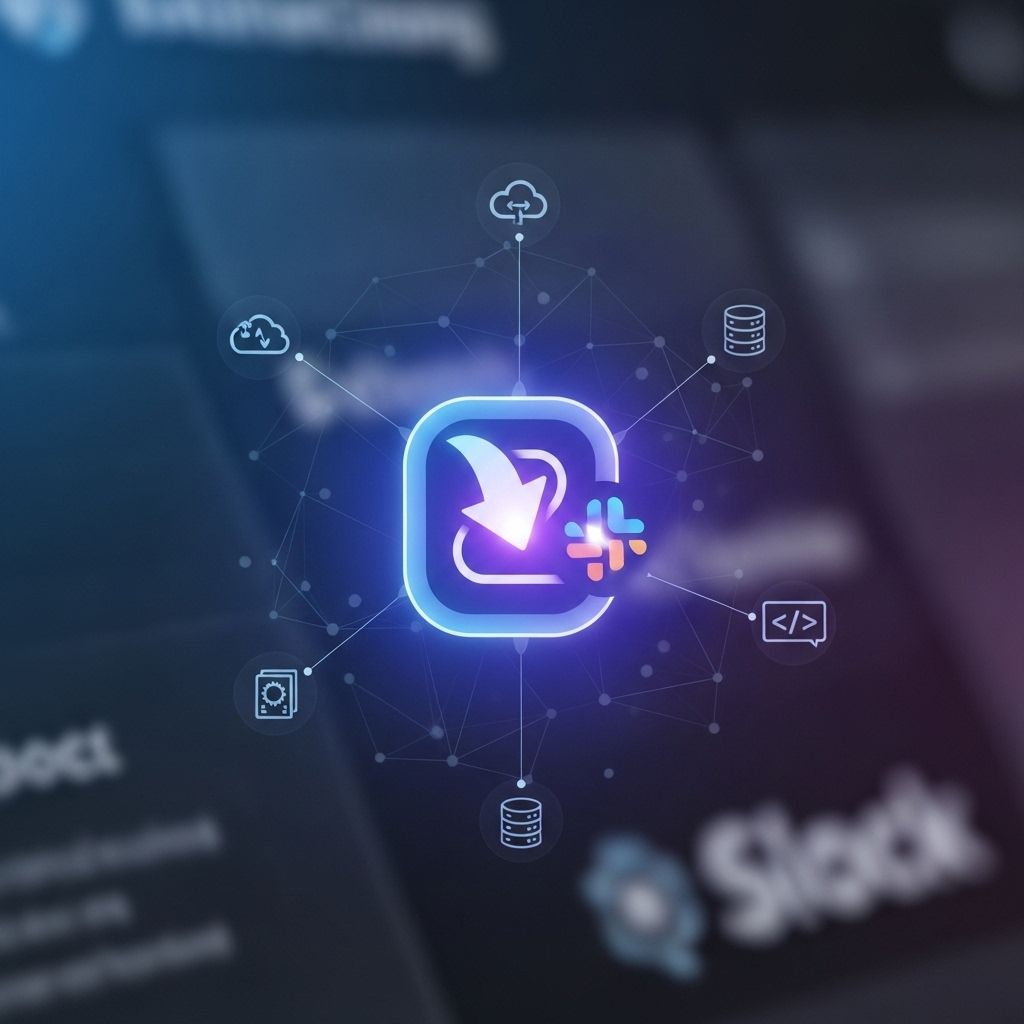
Image: HearthJunction Design Team
Slack Incoming Webhooks: The Ultimate Integration Guide
Slack’s Incoming Webhooks offer a streamlined, secure, and flexible way for external applications to send rich, formatted notifications and data directly into Slack channels in real time. Whether you’re automating workflows, monitoring app events, or building custom dashboards, understanding and leveraging Incoming Webhooks can dramatically enhance your team’s communication and productivity.
Table of Contents
- What Are Incoming Webhooks?
- How Do Incoming Webhooks Work?
- Setup & Prerequisites
- Step-by-Step: Setting Up Incoming Webhooks
- Sending Messages with Webhooks
- Permissions & Security
- Customizing Messages
- Common Use Cases
- Best Practices
- Frequently Asked Questions (FAQs)
What Are Incoming Webhooks?
Incoming Webhooks are a simple, proven mechanism for external sources to post messages into Slack. When you configure an Incoming Webhook, Slack generates a unique URL that acts as an endpoint. Your apps or services can send JSON-formatted payloads to this endpoint, resulting in messages being posted directly into a chosen Slack channel—with full support for formatting, attachments, and interactive message layouts.
- Direct Posting: Send messages from any system that can make HTTP POST requests.
- Custom Channels: Each webhook is tied to a specific Slack channel, chosen during setup.
- Rich Message Layouts: Leverage blocks, attachments, and markdown to create visually engaging messages.
How Do Incoming Webhooks Work?
The process behind Slack Incoming Webhooks can be broken down into three main steps:
- Webhook Creation: A unique endpoint URL is generated via your Slack App for a specific workspace and channel.
- Message Posting: External applications send HTTP POST requests with message payloads in JSON format to the webhook URL.
- Delivery & Display: Slack verifies and delivers the message to the specified channel, rendering it using Slack’s formatting and display options.
Setup & Prerequisites
Before you can use Incoming Webhooks, ensure the following:
- You have permission to create Slack apps in your workspace.
- You can select or create a channel for posting messages.
- You understand how to send HTTP POST requests from your application or service.
Step-by-Step: Setting Up Incoming Webhooks
Setting up Incoming Webhooks with Slack involves several clear steps. Here’s how you do it:
1. Create a Slack App
- Navigate to
https://api.slack.com/apps/newand create a new app. - Name your app and select the development workspace where it will be installed.
2. Enable Incoming Webhooks
- On your app’s configuration page, select Incoming Webhooks from the features menu.
- Click Activate Incoming Webhooks. This will enable webhook functionality, displaying additional configuration options.
3. Create an Incoming Webhook URL
- Click Add New Webhook to Workspace.
- Select the channel you want the webhook to post messages into, then click Authorize.
- A unique webhook URL will be generated, visible in the
Webhook URLs for Your Workspacesection.
Sample Webhook URL:
https://hooks.slack.com/services/T00000000/B00000000/XXXXXXXXXXXXXXXXXXXXXXXX4. Test Your Webhook
Send a simple HTTP POST request to the webhook endpoint with the following payload:
{ "text": "Hello, world." }Upon success, your message will appear in the designated channel.
Sending Messages with Webhooks
Once you have your webhook URL, you can craft and send messages from any language or tool capable of HTTP POST requests. The message body must be in JSON, with the text property as the minimum requirement.
Basic Example: curl Command
curl -X POST -H 'Content-type: application/json' --data '{"text":"Hello, Slack!"}' https://hooks.slack.com/services/T00000000/B00000000/XXXXXXXXXXXXXXXXXXXXXXXX Using the Node Slack SDK
const { IncomingWebhook } = require('@slack/webhook'); const url = process.env.SLACK_WEBHOOK_URL; const webhook = new IncomingWebhook(url); (async () => { await webhook.send({ text: 'I've got news for you...' }); })(); This method allows you to integrate Slack notifications into your Node.js application easily.
Permissions & Security
Incoming Webhooks require explicit permissions and are governed by OAuth scopes. During app installation, you must request the incoming-webhook scope.
- Scope:
incoming-webhook - User Authorization: When adding the webhook, users select which channel the webhook can post to.
- Single-Channel Access: Each webhook URL is associated with one channel and cannot be reused for others.
Customizing Messages
Slack webhooks support advanced message formatting options, making your notifications more informative and engaging.
- Text Formatting: Use bold, italics, code snippets, and emoji in your message text.
- Attachments: Add color-coded sidebars, titles, and additional fields.
- Blocks: Incorporate powerful layout blocks such as sections, images, context, dividers, and actions.
- Custom Username & Icon: Override the default app identity for each message.
Sample Payload with Attachments
{ "text": "Deployment successful!", "attachments": [ { "fallback": "View deployment logs", "color": "#2eb886", "title": "Production Deployment", "title_link": "https://example.com/logs", "text": "All systems go! View deployment logs.", "footer": "Deployment Bot", "ts": 1622520000 } ] } Common Use Cases
- Continuous Integration Notifications: Post build, deploy, or test results to a Slack channel.
- Monitoring & Alerts: Receive real-time alerts from monitoring tools or scripts.
- Custom Dashboards: Push KPI updates or critical metrics into Slack.
- Automated Reminders: Send scheduled updates or reminders to your teams.
Best Practices
- Keep URLs Secure: Treat webhook URLs as sensitive credentials. Regenerate if exposed.
- Message Formatting: Use blocks and attachments for clarity—avoid long, plain-text dumps.
- Channel Management: Scope each webhook to the minimal set of necessary channels.
- Monitor Usage: Log and review outgoing messages for auditing and troubleshooting.
- Rate Limits: Be mindful of Slack’s rate limits to prevent message delivery failures.
Frequently Asked Questions (FAQs)
Q: Can I use one Incoming Webhook for multiple channels?
A: No, each webhook URL is bound to a single Slack channel. To post to multiple channels, set up a webhook for each one or use Slack’s chat.postMessage API for greater flexibility.
Q: Is it possible to revoke or rotate a webhook URL if compromised?
A: Yes, you can delete or regenerate webhook URLs from your app’s settings in the Slack API dashboard. Always rotate credentials immediately if you believe a URL was leaked.
Q: Do incoming webhooks support all Slack message formatting?
A: Incoming webhooks support rich formatting, including blocks, attachments, and markdown. However, for interactive UI elements (like buttons with actions), consider using Slack’s full API capabilities.
Q: What are the rate limits for incoming webhooks?
A: Slack enforces rate limits on incoming webhooks to ensure platform stability. For most use cases, these limits are generous, but consult Slack’s documentation for specifics if you plan very high-volume usage.
Q: How do I restrict who can configure incoming webhooks in my workspace?
A: Only users with appropriate permissions (like Workspace Admins) can create and manage Slack apps and incoming webhooks. Review your workspace’s app and integration permissions regularly for security.
Conclusion
Incoming Webhooks are one of the simplest and most effective ways to automate message delivery into Slack. With just a few configuration steps and a secure HTTP POST, you can bring real-time updates, alerting, and powerful integrations directly into your team’s channels. For richer interactivity, or cross-channel posting, consider combining webhooks with other elements of Slack’s API. Stay secure, respect rate limits, and tailor your messages for clarity—and your team will enjoy seamless, informative notifications with minimal effort.
References
Read full bio of Shinta











